Introduction
Overview of Moving from Apple to Android
Transitioning from Apple to Android can feel like embarking on a new adventure. Many users find themselves curious about the features and flexibility that Android offers compared to their familiar iPhone ecosystem. Whether seeking a more customizable interface, better hardware options, or simply wanting to experience something new, switching from iOS to Android is a decision that opens the door to numerous possibilities. For instance, John, a long-time iPhone enthusiast, decided to switch to Android after he realized he wanted a device that allowed for more personalization options. He was particularly interested in how widgets on Android could provide quick access to his most used apps, streamlining his daily routine.
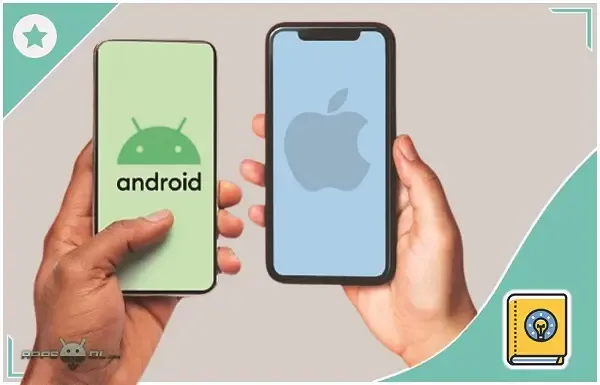
|
| How to move from Apple to Android |
Importance of Transferring Content from iPhone to Android
One of the most critical aspects of making this switch is ensuring that you transfer data from iPhone to Android effectively. Losing your cherished photos, important contacts, and essential apps can make this transition daunting. Therefore, having a solid plan for transferring your content is not just advantageous; it's essential. Here’s why this transfer is vital:
- Continuity: Keeping your essential data makes the transition smoother and less stressful.
- Access: Ensuring your contacts and appointments are readily available prevents disruptions in your daily life.
- Data Integrity: Safeguarding your data prevents potential loss during the migration process.
By investing time in understanding how to transfer your data properly, you can embrace your new Android device with confidence and ease, enjoying the best of what it has to offer without losing what matters most.
Understanding the Differences Between Apple and Android Ecosystems
Operating System Variations
When it comes to operating systems, Apple’s iOS and Android are fundamentally different in their architecture and user experience. iOS is renowned for its seamless integration with Apple services and devices, providing a cohesive experience. On the other hand, Android, an open-source platform, offers much greater flexibility, allowing manufacturers to customize their devices with unique interfaces. Take Lisa, for instance. After years of using iOS, she was amazed by how Android’s customizable home screens and varied launchers breathe new life into her smartphone experience. She could choose her interface based on personal preference, which is something she couldn’t do with her iPhone. Here are a few key differences:
- User Freedom: Android allows users to install apps from various sources, while iOS apps are mainly available through the App Store.
- Customization: Android users can change almost everything from widgets to icons, while Apple maintains a more uniform aesthetic.
App Ecosystem Variances
The app ecosystems of Apple and Android reflect their operational philosophies. Apple's App Store boasts a robust selection of high-quality applications, often favored by developers for its monetization potential. In contrast, the Google Play Store is more lenient, which can lead to a wider variety of applications—some of which may have varying levels of quality. For those switching from iOS to Android, consider these points:
- Availability: Certain apps may launch on iOS first or exclusively, which is a consideration for avid app users.
- Integration: Apple apps like iMessage and FaceTime don’t have direct equivalents on Android, making it essential to find alternatives for your favorite tools.
Transitioning between these ecosystems means adapting to a new way of using apps, which can be both exciting and challenging as one explores the functionalities of the Android world.
Preparing Your iPhone for Transfer
Backing Up Data on iCloud
Before diving into the exciting transition from Apple to Android, it's important to ensure that all your precious data is securely backed up. Using iCloud is one of the simplest ways to back up your iPhone. This step not only preserves your data but also gives you peace of mind as you prepare for the transfer. For example, Sarah, who recently made the switch, confidently backed up her entire phone to iCloud in just a few minutes. She learned that by following these simple steps, she could have all her content safely stored:
- Connect to Wi-Fi: Ensure your iPhone is connected to a stable Wi-Fi network.
- Access iCloud Settings: Go to Settings > [Your Name] > iCloud.
- Select Backup: Tap on "iCloud Backup" and toggle it on if it’s not already enabled.
- Initiate Backup: Hit “Back Up Now” and wait for the process to finish.
This backup includes app data, device settings, home screen layouts, and more, making it easy to access later.
Exporting Contacts and Photos
Once you have your iCloud data secured, the next crucial step is to export your contacts and photos for seamless transfer to your new Android device. Your contacts are vital; they enable you to stay connected with family and friends. To export your contacts:
- Use iCloud.com: Go to iCloud.com and log in with your Apple ID.
- Access Contacts: Click on "Contacts," select all, and choose the gear icon to export as a vCard.
For photos, consider these options:
- Google Photos App: Download the app on your iPhone and back up your images directly to your Google Photos account.
- Manual Export: Alternatively, you can connect your iPhone to your computer and transfer photos directly.
By preparing your iPhone in these ways, you not only protect your data but also lay the groundwork for a smooth transition to your new Android device, ensuring that cherished memories and important connections are retained.
Choosing the Right Android Device
Researching Android Models
After successfully preparing your iPhone for the transition, it’s time to choose the perfect Android device that fits your needs and lifestyle. The Android market offers a vast range of models, catering to various preferences regarding performance, budget, and design. For instance, when Alex transitioned from iPhone to Android, he initially felt overwhelmed by the multitude of choices. To narrow down his options, he focused on the following key factors:
- Performance: Consider processors and RAM. For a smooth experience, look at models with at least 6GB of RAM.
- Camera Quality: If photography is important to you, check reviews on the camera capabilities.
- Battery Life: A phone with a long-lasting battery can be a game-changer in daily use.
- Software Updates: Choose brands known for timely software updates to ensure your device stays secure and gets new features.
Reading reviews on tech forums and watching comparison videos can also help inform your decision, providing real-world insights from users.
Ensuring Compatibility with iOS Data Transfer Tools
Once you’ve zeroed in on a few models, it’s crucial to ensure compatibility with iOS data transfer tools. Not all Android devices support every transfer method, and ensuring that your chosen device works with the tools you plan to use can save you time and frustration. For example, many smartphone brands offer their own data migration apps, like Samsung Smart Switch or Google’s Switch to Android. Check the following:
- Brand Support: Look for data transfer support on the manufacturer’s website.
- User-Friendly Software: Try to select devices that come with intuitive migration software to avoid complexities during setup.
By thoroughly researching Android models and verifying compatibility with data transfer methods, you’ll be well-equipped to make an informed decision—setting yourself up for a smooth transition from Apple to Android.
Methods for Transferring Data from iPhone to Android
Using Google Drive
Once you’ve chosen the right Android device, the next step is to facilitate the transition by effectively transferring your data. Using Google Drive is one of the most straightforward methods for moving your information from your iPhone to your new Android phone. For Emily, who recently made the switch, using Google Drive was a game-changer. Here's how she did it:
- Download Google Drive: Emily installed the Google Drive app on her iPhone.
- Backup Data: She opened the app and tapped on “Settings,” then selected “Backup.” She chose to back up her contacts, calendar events, and photos.
- Initiate Backup: After confirming her selections, Emily initiated the backup process and let it run overnight.
Once she got her Android device, logging into her Google account seamlessly synced everything, including her contacts and photos. This method is particularly effective for users who already utilize Google services.
Third-Party Apps for Migration
If you’re looking for more comprehensive options, several third-party apps can facilitate migration between iOS and Android. Apps like ShareIt, Move to Android, and PhoneTrans specialize in making this process easy and effective. For instance, when Daniel transitioned from an iPhone to a Samsung Galaxy, he chose to use the ShareIt app. Here’s how he approached it:
- Download the App: He installed ShareIt on both his iPhone and Galaxy device.
- Select Data to Transfer: Daniel could choose specific files, such as photos, music, and even app data, making the process tailored to his needs.
- Complete the Transfer: A quick and efficient transfer process allowed him to enjoy his new phone without losing any vital information.
By leveraging Google Drive or opting for third-party migration apps, you can ensure a smooth and effective transfer of your data from iPhone to Android, allowing you to embrace your new device with all your important content intact.
Setting Up Your New Android Device
Account Setup and Customization
Once all your data has successfully transferred, it’s time to set up your new Android device and customize it to suit your style. The account setup is typically the first step. When John got his new Android phone, he found the process to be quite intuitive:
- Sign Into Google Account: He entered his Google credentials, which automatically synced his contacts, calendar, and other information from Google Drive.
- Choose Notification Preferences: John appreciated the ability to customize his notification settings, allowing him to decide which apps could send alerts.
- Personalize Home Screen: He enjoyed rearranging widgets to create a home screen layout that matched his interests, adding quick access to his favorite news apps and social media.
Personalization is key. Don’t hesitate to explore themes and wallpapers to make your Android experience uniquely yours!
Installing Essential Apps from iOS to Android Equivalents
Now that your device is set up, it’s time for what many consider the fun part: installing apps! Transitioning from iOS to Android might mean seeking out equivalent apps for your favorite iOS tools. For instance, when Sarah moved to Android, she wanted to ensure she had all her essential apps. Here’s how she navigated the transition:
- Identify Key Apps: She made a list of must-have apps like Spotify, WhatsApp, and Evernote.
- Explore Alternatives: For apps without direct Android counterparts, she researched alternatives. For example, she switched from Apple News to Google News, which provided a similar experience.
- Download from Google Play: Using her newly set up Google Play Store, she quickly downloaded her favorites, reviewing user ratings and recommendations to find the best ones.
By following these steps, you’ll not only have your new Android device set up perfectly but also installed with all the essential applications to ensure a smooth transition from iOS to Android. Enjoy exploring the diverse universe of apps and features that Android has to offer!
Troubleshooting Common Issues During Data Transfer
Handling Compatibility Problems
As you settle into your new Android device, you might encounter some compatibility problems during the data transfer process. These issues can arise due to differences in how iOS and Android manage data. When Mia switched from her iPhone to a Galaxy phone, she faced a few hiccups that required some troubleshooting. For example, some of her favorite apps didn’t transfer over seamlessly. Here’s how she tackled these challenges:
- Check App Availability: Mia used the Google Play Store to check if her often-used apps were available for download. If they weren't, she searched for comparable alternatives.
- Device Compatibility: Not all files are compatible between iOS and Android. Mia discovered that certain app data, like iMessages, wouldn't transfer. Instead of feeling discouraged, she opted for alternatives like WhatsApp for messaging.
By keeping an eye on app availability and compatibility, you can minimize frustration during the transition.
Addressing File Format Challenges
Another common issue during data transfer is file format challenges. This is especially true with media files such as photos, videos, and documents. For instance, when Sam transitioned to Android, he discovered that some photo formats were not supported. Here’s how he addressed these issues:
- Convert File Formats: Sam used online converters to change unsupported files into compatible formats. For example, he converted his Live Photos into standard video files to ensure they could be viewed on any device.
- Use Cloud Services: To bypass format issues entirely, Sam started using cloud services like Google Drive and Dropbox to store files, making them accessible regardless of the device.
By proactively addressing compatibility and file format issues, you can ensure a much smoother transition from iPhone to Android, allowing you to enjoy your new device with ease. Stay patient, explore solutions, and before you know it, you'll be fully immersed in the Android experience!
Ensuring Data Security and Privacy
Securely Erasing Data from iPhone
As you transition to Android, it’s crucial to ensure that your personal data remains secure. Securely erasing data from your iPhone should be one of your top priorities. This not only protects your information but also prepares your device for a new owner if you plan to sell or give it away. When Jane made her switch to Android, she was particularly mindful of her data privacy. Here's how Jane effectively wiped her iPhone:
- Back-Up Important Data: Before erasing anything, she ensured that all necessary data was backed up on iCloud or Google Drive.
- Sign Out of Accounts: Jane went to Settings > [Your Name] > Sign Out to disconnect her Apple ID from her device.
- Erase All Content: Finally, she accessed Settings > General > Reset > Erase All Content and Settings. This step removed her personal information and restored the phone to factory settings.
Tip: It's wise to perform this process when your phone is charged and connected to Wi-Fi to ensure a smooth experience.
Safeguarding Personal Information on Android
Once you’ve taken care of your iPhone, it’s time to safeguard your personal information on your new Android device. After Sarah moved to Android, she made security a foundational priority. Here are some methods she used to strengthen her privacy:
- Enable Screen Lock: Sarah set a strong screen lock using a patterned or biometric option. This is the first line of defense against unauthorized access.
- Review App Permissions: She took time to review permissions for apps, ensuring that only necessary information was accessible. This can be done by heading to Settings > Apps.
- Use Built-in Security Features: Many Android devices come with features like Google Play Protect. Sarah made sure to enable it to safeguard against harmful apps.
By securely erasing data from her iPhone and prioritizing data security on her new Android device, Jane and Sarah ensured that their personal information remained protected while embracing the new ecosystem. With these practices in place, transitioning can be a smooth and secure journey!
Adapting to the Android User Experience
Navigating Android Interface
Now that you're all set with your new Android device, it’s time to adapt to the distinct Android user experience. Transitioning from iOS can feel a bit overwhelming initially, but once you familiarize yourself with the Android interface, you might just find it to be more customizable and flexible. When Tom switched from his iPhone to an Android phone, he was initially puzzled by the new layout. However, he quickly discovered key elements of the Android interface:
- Home Screen Customization: Unlike iOS, Android allows you to customize your home screen extensively. Tom added widgets for weather and calendar events, giving him quick access to updates at a glance.
- Notifications Shade: Pulling down from the top of the screen reveals all notifications. This instantly felt more user-friendly for Tom as he could manage alerts without opening multiple apps.
- App Drawer: The app drawer keeps all installed apps organized. Finding old or newly installed applications is simple; just swipe up from the bottom to access it.
Making the Most of Android Features
With the interface mastered, it’s time to explore Android's unique features that can enhance your smartphone experience. Many of these functionalities were a pleasant surprise for Tom:
- Multi-Window Support: This feature lets users run two apps side by side. Tom found it especially useful for multitasking, like video chatting while browsing the web.
- Google Assistant: Embracing Google Assistant opened a new level of convenience for Tom. By saying “Hey Google,” he could manage tasks, send messages, or get directions without lifting a finger.
- Customization Options: Tom loved that he could change the look and feel of his phone through launchers and themes, tailoring the device to reflect his personal style.
As you adapt to the Android user experience, take the time to familiarize yourself with the interface and uncover hidden features. Embracing these changes will allow you to enjoy all that Android has to offer, enhancing your daily smartphone routine.
Conclusion
Review of Transition Process
Transitioning from Apple to Android is an exciting journey that, while filled with new experiences, can also present challenges. From preparing your iPhone for data transfer to choosing the right Android device and customizing your new interface, each step lays the groundwork for a rewarding smartphone experience. Reflecting on the process, many users, like Mia and Tom, often find that their initial apprehensions fade away as they successfully navigate the steps. They realize that effective data transfer using tools like Google Drive or third-party apps, coupled with secure data management, sets a positive tone for the new adventure ahead. Remember, the key steps to a smooth transition include:
- Backing up your iPhone data securely.
- Researching and selecting a compatible Android device.
- Familiarizing yourself with the unique features of Android.
Future Tips for Managing Content on Android Device
As you settle into your new Android lifestyle, here are some future tips for managing your content effectively:
- Regular Backups: Utilize Google Drive for regular backups of your important data to keep everything safe.
- Explore App Alternatives: Don’t hesitate to explore different apps that might offer features beyond what you had on iOS.
- Stay Updated: Regularly check for system and app updates to ensure your device runs smoothly and securely.
- Organize Files: Use folders in your app drawer and file manager to keep your apps and documents organized.
By embracing these practices, you’ll not only maintain a well-organized digital life but also make the most of your Android device. Celebrate your transition, enjoy the customization, and remember, every new system comes with opportunities to explore and adapt!
